This tutorial covers how to set up a multipage frame and related remote MIDI control. The main advatages of multipage frames are better usage of screen estate, and more functions can be controlled by limited number of available real faders.
I will use Behringer BCF2000 as a MIDI controller in this tutorial, because that's what I own, but you can use any suitable controller. Besides that BCF2000 has flying (motorized) faders that are very handy when switching pages.
Note: In previous QLC+ versions, it was require to edit MIDI profile to define Previous page and Next page buttons. This is no longer needed.
If you don't want to read the whole text, here are the bare bones of it:
To make thinds easy, let's assume we want to control 32 PAR cans on a dimmer addressed 1 to 32. we want to control them from BCF2000 MIDI controller (that has 8 flying faders). We want to make one fram with 4 pages, each containing 8 sliders one for each PAR can. If you don't have enough dimmer channels at hand, either skip some channels and use only 1-2 on each page, or just check the output in the DMX monitor window.
First, go to Fixture Manager ![]() and add 32 generic
dimmer channels.
and add 32 generic
dimmer channels.
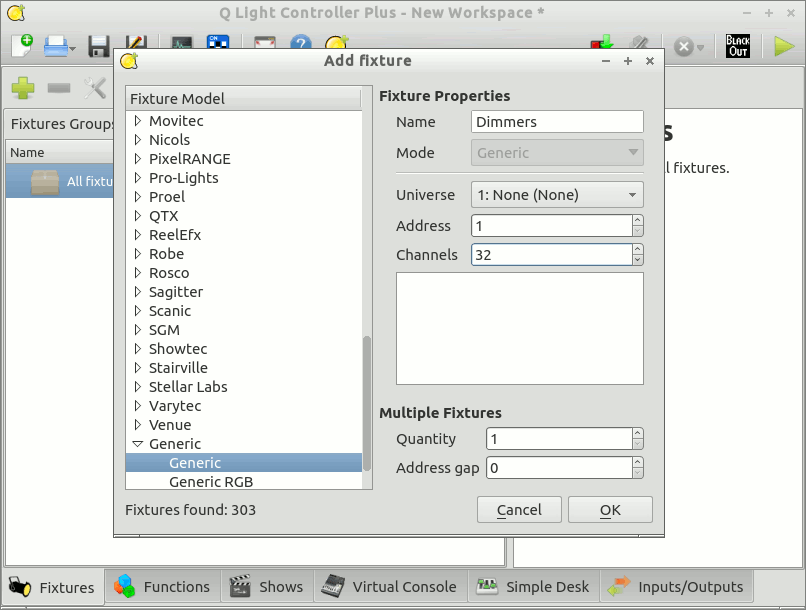
Next things will happen in Virtual console ![]() .
.
The most basic way how to create multipage frame is to create simple frame ![]() . Now right-click on the frame to open context menu, and select "Widget properties"
(or press CTRL-E). Go to "Pages" tab. Select "Enable", to enable
the multipage functionality. Enter "4" in the "Number of pages" edit box. Press "OK".
. Now right-click on the frame to open context menu, and select "Widget properties"
(or press CTRL-E). Go to "Pages" tab. Select "Enable", to enable
the multipage functionality. Enter "4" in the "Number of pages" edit box. Press "OK".
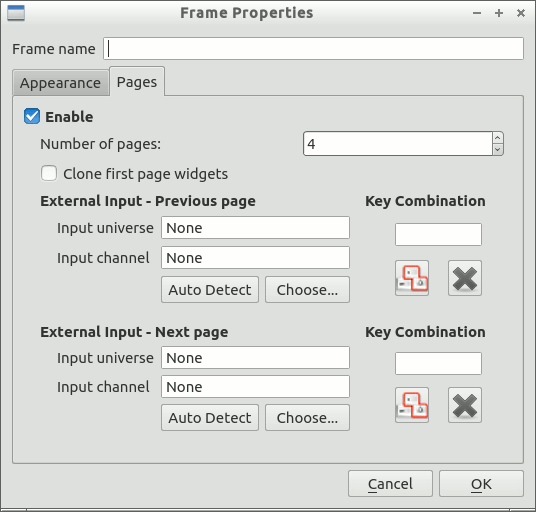
Now we'll add the faders for the first page. Add 8 faders one by one. Then click on the
![]() button and do the same for page 2, and again for pages
3 and 4. For each button, open its Widget properties, select level mode, and select respective dimmer
channel.
button and do the same for page 2, and again for pages
3 and 4. For each button, open its Widget properties, select level mode, and select respective dimmer
channel.
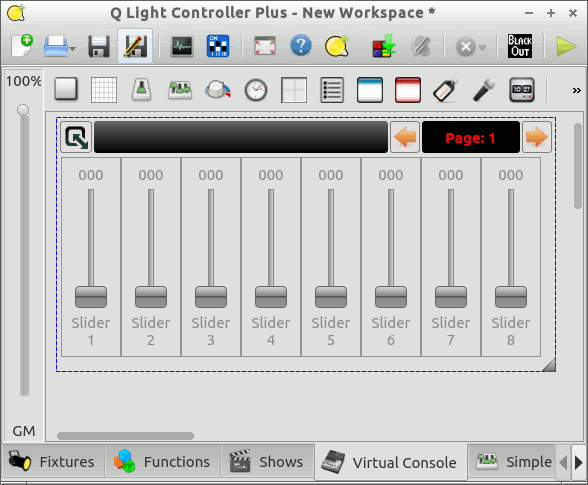
Now change to operate mode, and check if the sliders work.
Instead of separately creating sliders for each page, we could create them before enabling pages and we would select also "clone first page widgets". Then all sliders will be cloned to all pages.
In the next step, we are going to setup MIDI remote control. In other words, we want to control switching of the pages and the sliders from the MIDI controller.
We start in Input/Outputs tab and setting basic MIDI control. Select e.g. universe 2 for MIDI control, choose BCF2000 MIDI 1 port; check both "input" and "feedback", and select BCF2000 profile.
Now go to the virtual console, right click the multipage frame, and select "Widget Properties". Select some buttons as external controls for Previous and Next page, either by autodetection, or choose from the list (Don't forget to disable autodetect for Previous Page when you are setting Next Page, otherwise you will change both!). I use "Button 9 Top" for previous page, and "Button 10 TOP" for next page, but you can choose any buttons. Push OK to close the dialog. Now the two buttons should work. Try them now to switch the pages.
The last thing to do is to link the sliders in the frame with the BCF faders. Select page 1, and open properties for every slider on the page, setting external control as usual. The BCF sliders will have "(Page 1)" appended to them ("82: Slider 1 (Page 1)"). When you are finished with the first page, select page 2, and do the same, and then page 3 and 4. Since with BCF200 we have MIDI feedback, it's not important if we switch pages in QLC+ or on the MIDI controller. For controllers without feedback, it's crucial to use buttons on the controller, otherwise the pages will get out of sync.
Now you can test the sliders from MIDI controller - all of the 32 PAR cans should be controllable using those 8 faders and 2 buttons.
Solo frames work across pages. If you press a button on any page, buttons/widgets on all pages will et released.